PowerShell for Failover Clustering in Windows Server 2008 R2
Hi Cluster Fans,
In Windows Server 2008 R2 (“R2”) we are introducing PowerShell as the new scripting language for clustering technologies. PowerShell with Failover Clustering will replace Cluster.exe and the Windows Server 2008 R2 release will be the deprecation release for Cluster.exe. This means it will still available for use so it doesn’t break legacy scripts, but no improvements have been made and Cluster.exe will be completely removed in the next release of Windows Server. This allows ample time for you to learn (and love) PowerShell.
PowerShell provides numerous benefits over standard command line interfaces, including easily customizable scripts and the dynamic use of variables. In Windows Server 2008 R2, PowerShell can also be run on Server Core machines. Using PowerShell on a Core cluster, you can directly run cluster Validation and generate dependency reports, without needing to manage the Core node through a UI-based remote machine.
This blog post will provide an overview of PowerShell with Failover Clustering. In the next few weeks, a post about PowerShell with Network Load Balancing (NLB) will be added to the site.
How do I get R2 Beta?
There are numerous ways to get the Windows Server 2008 R2 Beta build which includes Failover Clustering (on Enterprise and Datacenter editions). If you work for an organization which partners with Microsoft, try contacting your Technology Account Manager (TAM) to see if they can provide you with access. If your organization is enrolled in the Technology Adoption Program (TAP) you may also have access through this channel. Others may enroll in the Microsoft Connect program (http://connect.microsoft.com/) to receive access to major builds. The Beta build will be available very shortly for deployment and testing.
We want your feedback!
PowerShell is going to be the cluster scripting language for the future – and you have the opportunity to influence its design and use for the next decade during the Beta feedback period. Some high-level areas of feedback for the PowerShell commands (cmdlets) which we are looking for include the following:
· Was it easy to find the cmdlet you wanted?
· Are the parameters consistent between cmdlets?
· Is the in-box help and example useful?
· Has the PowerShell utility met your scripting needs?
· Was there a cmdlet which did something different than you expected from its name or description?
· Anything else?
We encourage you to provide feedback through the appropriate channels on the Microsoft Connect site, through your TAM, or TAP Program Manager. You may also email your feedback to us via the “Email” link in the upper left corner of this page.
Running Failover Clustering with PowerShell
The name of the Failover Clustering module is FailoverClusters.
Loading PowerShell with Failover Clustering can be done in two ways:
1. Open Failover Cluster PowerShell Management from the shortcut in Administrative Tools
§ This option will appear after the Failover Clustering feature is installed

2. Open PowerShell on your machine through right-clicking and selecting Run as administrator
§ Load the module with the command: Import-Module FailoverClusters
Failover Clustering PowerShell Cmdlets
Cmdlets (“command-lets”) form the basis of the PowerShell instruction set. The design goal was for feature parity between the Failover Cluster Manager GUI and PowerShell, so any operation can be performed on both (with cluster migration being the exception, unavailable with PowerShell). Other new R2 Failover Clustering features are also supported by PowerShell, including Cluster Shared Volumes (CSV) and Live Migration. Integration with and manageability of Hyper-V Virtual Machines (VMs) is also important and PowerShell give you the ability to create and manage highly-available VMs, configure CSV volumes, and perform a Quick Migration (Move-ClusterGroup) or a Live Migration (Move-ClusterVirtualMachineRole).
To get a complete list of the cmdlets, run the following command: Get-Command -Module FailoverClusters
The following is a list of Failover Clustering cmdlets for the Beta release. Note that these are subject to change.
Name
----
Add-ClusterDisk
Add-ClusterFileServerRole
Add-ClusterGenericApplicationRole
Add-ClusterGenericScriptRole
Add-ClusterGenericServiceRole
Add-ClusterGroup
Add-ClusterNode
Add-ClusterPrintServerRole
Add-ClusterResource
Add-ClusterResourceDependency
Add-ClusterResourceType
Add-ClusterServerRole
Add-ClusterSharedVolume
Add-ClusterVirtualMachineRole
Block-ClusterAccess
Clear-ClusterDiskReservation
Clear-ClusterNode
Fail-ClusterResource
Get-Cluster
Get-ClusterAccess
Get-ClusterAvailableDisk
Get-ClusterGroup
Get-ClusterLog
Get-ClusterNetwork
Get-ClusterNetworkInterface
Get-ClusterNode
Get-ClusterOwnerNode
Get-ClusterParameter
Get-ClusterQuorum
Get-ClusterResource
Get-ClusterResourceDependency
Get-ClusterResourceDependencyReport
Get-ClusterResourceType
Get-ClusterSharedVolume
Grant-ClusterAccess
Move-ClusterGroup
Move-ClusterResource
Move-ClusterSharedVolume
Move-ClusterVirtualMachineRole
New-Cluster
Remove-Cluster
Remove-ClusterAccess
Remove-ClusterGroup
Remove-ClusterNode
Remove-ClusterResource
Remove-ClusterResourceDependency
Remove-ClusterResourceType
Remove-ClusterSharedVolume
Resume-ClusterNode
Resume-ClusterResource
Set-ClusterLog
Set-ClusterOwnerNode
Set-ClusterParameter
Set-ClusterQuorum
Set-ClusterResourceDependency
Start-Cluster
Start-ClusterGroup
Start-ClusterNode
Start-ClusterResource
Stop-Cluster
Stop-ClusterGroup
Stop-ClusterNode
Stop-ClusterResource
Suspend-ClusterNode
Suspend-ClusterResource
Test-Cluster
Update-ClusterIPResource
Update-ClusterVirtualMachineConfiguration
Help Documentation
This all sounds pretty good, right? But what happens when you cannot figure out what command syntax is needed? Well PowerShell has all the help documentation built into the PowerShell utility itself and even includes examples. Please refer to this in-box help when you use PowerShell. This is also an area where we would like your feedback – please let us know if there is anything which you cannot find or you believe was misleading.
To get full help for a cmdlet: Get-Help <cmdlet_name> -Full
Let’s take a look at the Add-ClusterDisk cmdlet:
PS C:\Users\symonp> Get-Help Add-ClusterDisk -Full
NAME
Add-ClusterDisk
SYNOPSIS
Make a new disk available for use in a failover cluster. The disk (LUN) must be exposed to all nodes in the failover cluster, and should not be exposed to any other servers.
SYNTAX
Add-ClusterDisk [-InputObject] <ClusterDiskInfo[]> [-confirm] [-whatif] [<CommonParameters>]
DETAILED DESCRIPTION
When adding a disk, make sure that the configuration of the storage allows the operating system to recognize and mount the disk as needed. The disk must be a basic disk (not a dynamic disk) and should not be exposed to servers outside the cluster. The cmdlet Get-ClusterAvailableDisk gets information about disks that you can add to the cluster.
PARAMETERS
-InputObject <ClusterDiskInfo[]>
Required? true
Position? 1
Default value
Accept pipeline input? true (ByValue)
Accept wildcard characters? false
-Confirm [<SwitchParameter>]
Prompts you for confirmation before executing the command.
Required? false
Position? named
Default value
Accept pipeline input? false
Accept wildcard characters? false
-WhatIf [<SwitchParameter>]
Describes what would happen if you executed the command without actually executing the command.
Required? false
Position? named
Default value
Accept pipeline input? false
Accept wildcard characters? false
<CommonParameters>
This cmdlet supports the common parameters: -Verbose, -Debug,
-ErrorAction, -ErrorVariable, -WarningAction, -WarningVariable,
-OutBuffer and -OutVariable. For more information, type,
"get-help about_commonparameters".
INPUT TYPE
Microsoft.FailoverClusters.PowerShell.ClusterDiskInfo
RETURN TYPE
Microsoft.FailoverClusters.PowerShell.ClusterResource
NOTES
-------------------------- EXAMPLE 1 --------------------------
C:\PS>Get-ClusterAvailableDisk | Add-ClusterDisk
Name State Group ResourceType
---- ----- ----- ------------
Cluster Disk 7 OnlinePending Available Storage Physical Disk
Cluster Disk 8 OnlinePending Available Storage Physical Disk
Description
-----------
This command adds to the cluster all disks that are ready for cluster use but have not been added to the cluster yet.
-------------------------- EXAMPLE 2 --------------------------
C:\PS>Get-ClusterAvailableDisk | ?{ $_.ScsiAddress -eq 50331651 } | Add-ClusterDisk
Name State Group ResourceType
---- ----- ----- ------------
Cluster Disk 4 OnlinePending Available Storage Physical Disk
Description
-----------
This command adds to the cluster a disk (with the given SCSI Address) that is ready for cluster use but has not been added to the cluster yet.
RELATED LINKS
Test-Cluster
Get-ClusterAvailableDisk
To get full help for all Failover Clustering cmdlets: Get-Command -Module FailoverClusters | %{ Get-Help $_.Name -Full }
Example
Here’s a sample PowerShell script where I set some variables, create a highly-available File Server, get some information about the cluster and resources, move the File Server, then delete it.
# Set some variables
$Node1 = "symonp-n1" ; $Node2 = "symonp-n2"
$FileServerGroupName = "symonp-fsBlog"
$FileServerDiskResourceName = "Cluster Disk 1"
# Create a highly available file server
Add-ClusterFileServerRole -Storage $FileServerDiskResourceName –Name $FileServerGroupName
# See which resources are in my group
Get-ClusterGroup $FileServerGroupName | Get-ClusterResource
# Get resources on a specific node
Get-ClusterNode $Node1 | Get-ClusterResource
Get-ClusterNode $Node2 | Get-ClusterResource
# Move file server cluster group to this node if it is on another node
Get-ClusterGroup $FileServerGroupName | %{ if ( $_.OwnerNode.NodeName -ne $env:computername ) { Move-ClusterGroup -Group $FileServerGroupName -NodeName $env:computername } }
# Delete the highly available file server
Remove-ClusterGroup $FileServerGroupName -RemoveResources
Good luck with your PowerShell deployments and please send us your feedback!
Thanks,
Symon Perriman
Program Manager
Clustering & HA
Published Saturday, December 20, 2008 3:21 AM by msclustm


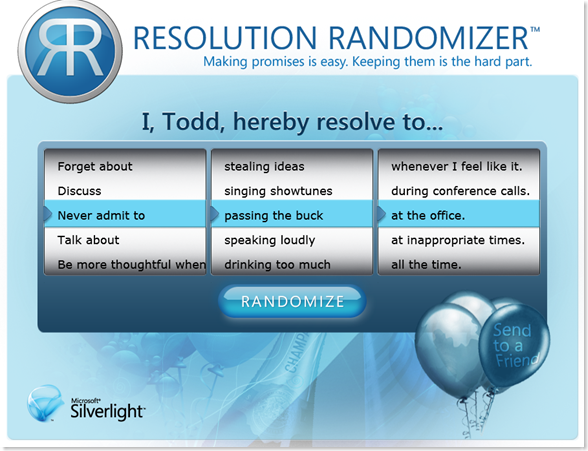






 Another one of the Microsoft Dynamics GP MVPs has just created a blog.
Another one of the Microsoft Dynamics GP MVPs has just created a blog.










.jpg)